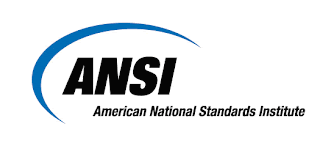Linksys Wireless-N Router
The Linksys E1000 wireless-N router puts the power of Wireless-N technology in your home. Speed up your wireless network with a router that connects your computers, wireless printers, smartphones, and other Wi-Fi devices at up to 300 Mbps. Included Cisco Connect software gets you set up quickly and offers powerful tools for managing your wireless network. This Linksys router gives you basic, quick-to-install Wireless-N connectivity for surfing the Web, sending e-mail, and file sharing.
A variety of security features help to protect your data and your privacy while you are online. Security features include Wi‑Fi Protected Access 2 (WPA2) security, whichencrypts data on your wireless network; a Stateful Packet Inspection (SPI) firewall to help block unauthorized access to your Router; and Network Address Translation (NAT)technology, which enhances network protection by allowing your computers to share Internet access through a single, public Internet IP address. (IP stands for InternetProtocol.)
In addition, you can connect computers or devices to this router by giving them local access (Computers and Devices option)or Guest Access (Guest Access option). Computers and Devices with local access will have access to the Internet and to other devices (shared computers andprinters, etc) on your local network, whereas guest Access allows you to provide guests visiting your home with Internet access only.
Setup and use of the Router is easy using Cisco Connect, the software that is installed when you run the included CD. Advanced configuration of the Router is available through the provided browser‑based utility.
Important Specifications:
Device type:
Wireless router
Wireless Network Standards:
- IEEE 802.11n
- IEEE 802.11g
- IEEE 802.11b
Wireless Data Transfer Rates:
- Up to 300 Mbps
Ports/Buttons:
- LAN: Four 10/100 RJ-45 Switched Ports - One Power Port
- One Reset Button
Security Features:
- Wireless Security Wi-Fi Protected Access (WPA, WPA2), WEP
- Wireless MAC Filter
- Firewall, Internet Filters and Web Filters
- Internet Access Policy
Supported VPN Pass-through Features:
- IPSec VPN Pass-through
- PPTP VPN Pass-through
- L2TP VPN Pass-through
Other Features:
- Port Forwarding
- Port Triggering
- DMZ
- DDNS
- Quality of Service (QoS)