INFORMATION
Driver Verifier monitors kernel-mode drivers to detect incorrect function calls or actions that might corrupt the system. For Windows 7, Driver Verifier has several features that did not exist in earlier versions of Windows, that detect new classes of driver defects, and that provide information for debugging these driver defects.
Warning
If Verifier flags a critical driver, it could leave your computer unbootable. Make sure you have created a system restore point and Windows 7 installation DVD or repair disc.
This article is meant for Windows 7, it may or may not work on Vista and Windows XP
OPTION ONE
To Enable Driver Verifier
1. Start typing verifier.exe into the start menu, and open Verifier.
2. Select "Create custom settings (for code developers)", and hit Next.
3. Make sure Standard settings, Force pending I/O requests, and IRP Logging are selected, and hit Next.
4. Select "Select driver names From a list", and hit Next.
5. Click on "Provider" at the top to sort the list by manufacturer. Select all drivers not provided by Microsoft Corporation. The only other drivers that do not get selected are amdxata.sys, and secdrv.sys.
6. Press Next, and OK to the resulting window.
After a reboot, driver verifier should be enabled.
OPTION TWO
To Disable Driver Verifier
1. Start typing verifier.exe into the start menu, and open Verifier.
2. Select "Delete existing settings"
If you cannot get into Windows to turn off Verifier, try using Safe Mode.
If you still cannot get into Windows, then boot up the Windows 7 disc and do a system restore.
This article is meant for Windows 7, it may or may not work on Vista and Windows XP







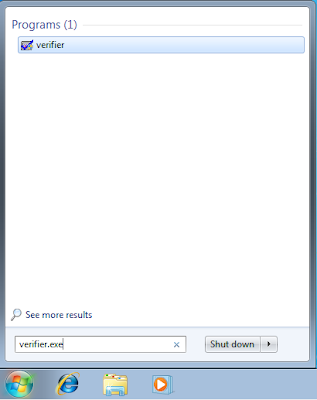















0 comments:
Post a Comment